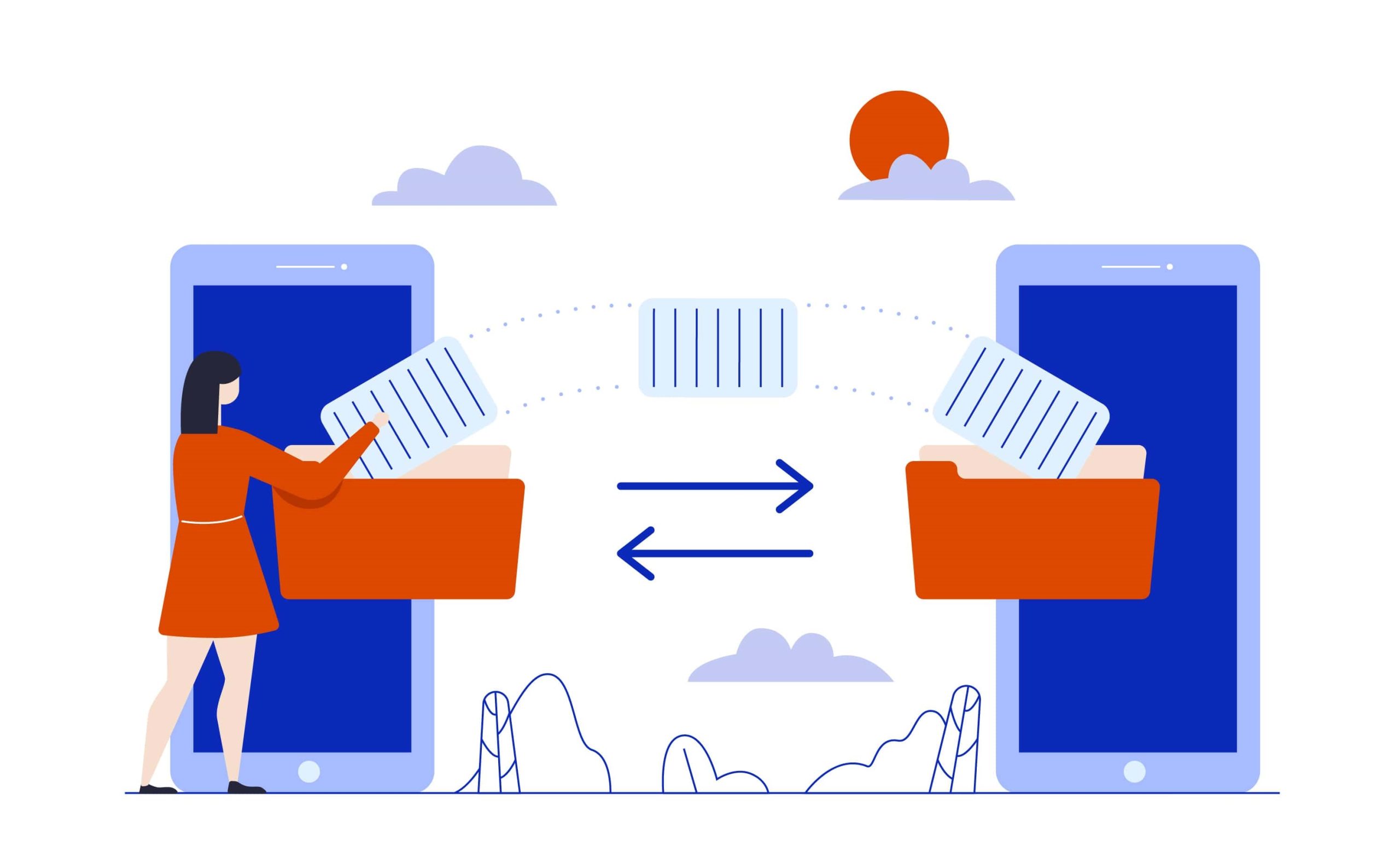Convert DWG to DGN
Converting DWG (AutoCAD Drawing) files to DGN (MicroStation Design) files is a common task in the engineering and design industry. Both DWG and DGN are popular formats used by different design software. To convert DWG to DGN, you can follow these steps:
- Using AutoCAD:
AutoCAD, a popular CAD software, can export DWG files to the DGN format.
- Open the DWG file in AutoCAD.
- Go to the “File” menu and select “Save As.”
- In the “Save As” dialog box, choose “MicroStation DGN (*.dgn)” from the “Save as type” drop-down menu.
- Specify the location where you want to save the DGN file and provide a name for it.
- Click the “Save” button to start the conversion process.
- Using Bentley MicroStation:
Bentley MicroStation is a software commonly used for working with DGN files.
- Open Bentley MicroStation.
- Go to the “File” menu and select “Open” to locate and open the DWG file you want to convert.
- After opening the DWG file, go to the “File” menu again and select “Save As.”
- In the “Save As” dialog box, choose the “DWG” format as the “Save as type.”
- Specify the location and name for the converted DGN file.
- Click the “Save” button to begin the conversion.
DWG TO DGN CONVERSION SERVICES
- Using Online Converters:
Alternatively, you can use online file conversion services to convert DWG to DGN. There are several websites that offer this service. Here’s a generic process you can follow:
- Go to a reliable online file converter website that supports DWG to DGN conversion.
- Upload the DWG file from your computer.
- Choose “DGN” as the output format.
- Start the conversion process. The website will process your file and generate the DGN file for download.
Keep in mind that online converters may have file size limitations and could potentially compromise the security of sensitive files. Therefore, if you’re working with confidential or large files, it’s recommended to use the desktop versions of AutoCAD or MicroStation.
Always check the integrity of the converted file to ensure that the conversion process hasn’t resulted in any loss of data or formatting issues. Additionally, it’s a good practice to make a backup of your original DWG file before conversion, so you can revert to it if needed.
Convert DWG to DGN
Converting DWG (AutoCAD Drawing) files to DGN (MicroStation Design) files can offer several benefits, especially when working with different CAD software or sharing data across different platforms. Here are some advantages of converting DWG to DGN:
- Interoperability: DWG and DGN are two different file formats used by two popular CAD software, AutoCAD (DWG) and MicroStation (DGN). Converting between these formats allows users from different design disciplines or organizations to collaborate more effectively, as they can work on the same project using their preferred CAD software.
- Data Sharing: Converting DWG to DGN enables seamless data sharing between AutoCAD and MicroStation users without any loss of data or formatting issues. It ensures that the design information is accurately transferred, reducing the need for rework and potential errors that can occur when manually recreating drawings.
- Compliance with Project Requirements: Sometimes, specific projects or organizations may have requirements to use a particular CAD software. Converting DWG to DGN allows you to comply with these requirements, ensuring a smooth workflow and adherence to project guidelines.
- Access to MicroStation Features: By converting DWG to DGN, you gain access to the unique features and functionalities of MicroStation. This may include advanced design tools, rendering capabilities, or specialized workflows that are not available in AutoCAD.
- Preservation of Drawing Integrity: Converting between file formats can sometimes result in data loss or corruption. However, if done using reliable conversion tools, the integrity of the drawing data can be preserved, maintaining accuracy and consistency throughout the process.
- Legacy Data Conversion: In cases where legacy data is stored in DWG format but needs to be used in MicroStation, converting DWG to DGN is a practical way to bring older drawings into the current design environment.
- Reduced File Size: DGN files generally tend to have smaller file sizes compared to equivalent DWG files. This can be beneficial for file storage, transfer, and overall project management, particularly when dealing with large-scale projects.
- Standardization: If an organization standardizes on using a specific CAD software (e.g., MicroStation), converting DWG to DGN helps maintain a consistent CAD environment and streamlines the training process for employees.
- Cross-Platform Compatibility: DGN files can be opened and viewed by various CAD software that supports the MicroStation format, making it easier to share designs with stakeholders who might not have access to AutoCAD.
Benefits of Convert DWG to DGN
Converting DWG (AutoCAD drawing) files to DGN (MicroStation design) files can offer several benefits, especially when working in a mixed CAD environment or collaborating with stakeholders using different software platforms. Here are some of the benefits of converting DWG to DGN:
- Interoperability: DWG and DGN are two widely used CAD formats, and converting between them enables seamless data exchange between AutoCAD and MicroStation users. It ensures that both teams can work together efficiently without worrying about compatibility issues.
- Collaborative Projects: Converting DWG to DGN allows different teams or organizations using different CAD platforms to work on the same project. This is particularly useful in large-scale infrastructure projects involving multiple stakeholders.
- Cross-platform Support: By converting DWG to DGN, you can leverage the unique features and tools available in both AutoCAD and MicroStation, making it easier to utilize the strengths of each software in a single project.
- Data Transformation: In some cases, data from DWG files may need to be transformed or adapted to fit specific requirements in a MicroStation environment. Converting the files to DGN provides an opportunity to customize and optimize the data for MicroStation use.
- Enhanced Data Integrity: Converting DWG to DGN ensures that the information and geometry in the drawing files remain accurate and intact during the transfer. This minimizes the risk of data loss or corruption.
- Standards Compliance: Some organizations or industries may have specific CAD standards that require files to be in the DGN format. By converting DWG to DGN, you can ensure compliance with these standards.
- Access to MicroStation Features: MicroStation has unique features and capabilities that are not available in AutoCAD. By converting DWG to DGN, you can take advantage of these features, which may enhance the design process and improve overall productivity.
- Version Control: If multiple versions of the same drawing exist in both DWG and DGN formats, converting them to a single format simplifies version control and reduces confusion during the review and revision processes.
How do I save a CAD file as a DGN?
To save a CAD file as a DGN (Design) file, you typically need to use software that supports both CAD and DGN formats. Here’s a general guide using AutoCAD, one of the most common CAD software:
Open your CAD file: Launch AutoCAD and open the CAD file you want to convert to DGN.
Access the Export options: Go to the “File” menu and select “Export” or “Save As.” The exact location of this option might vary depending on the version of AutoCAD you are using.
Choose DGN format: In the export/save dialog box, look for the format options. Select “DGN” as the file format you want to save/export to.
Configure export settings: Some export dialogs may offer additional settings such as file version, layer options, or scale. Adjust these settings according to your requirements.
Specify file name and location: Choose where you want to save the DGN file on your computer and give it a suitable name.
Export/save the file: Once you have configured the settings and chosen the destination, click “Save” or “Export” to convert and save the CAD file as a DGN file.
Verify the conversion: After the process is complete, you can open the DGN file in software that supports that format to verify that the conversion was successful.
What is an industrial construction?
Industrial construction refers to the process of designing, building, and maintaining structures that are used for industrial purposes, such as manufacturing plants, refineries, warehouses, power plants, and factories. These structures are typically large-scale and are designed to facilitate specific industrial processes or operations. Industrial construction projects often require specialized expertise in areas such as engineering, architecture, materials science, and safety regulations to ensure that the facilities meet industry standards and regulatory requirements.