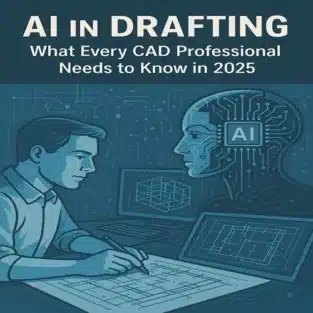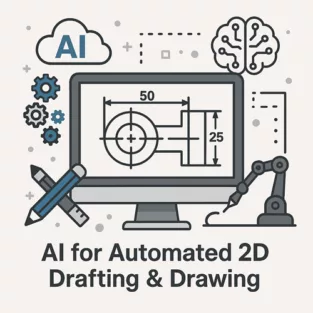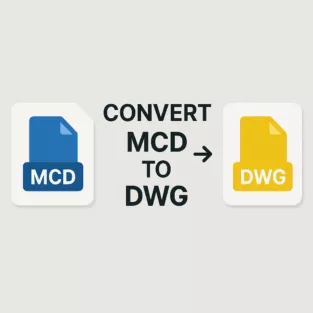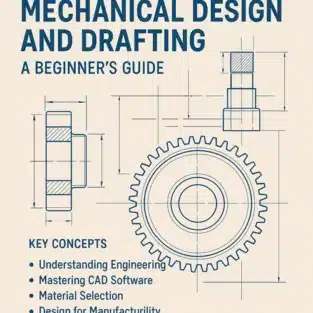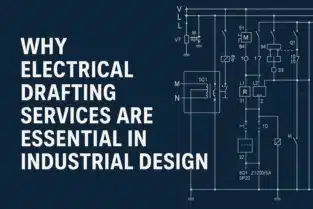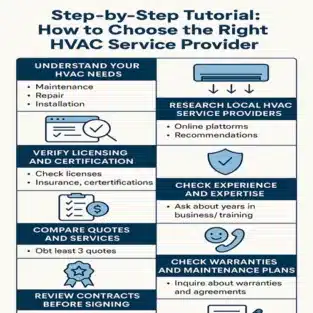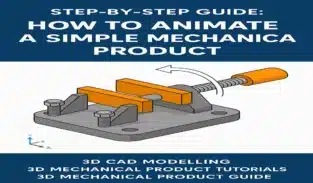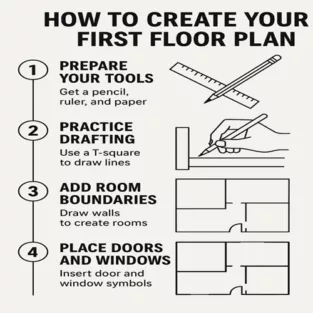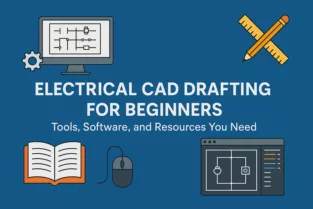As the architecture, engineering, and construction (AEC) industries continue to evolve, the role of AI in drafting has become increasingly important. In 2025, artificial intelligence is no longer a futuristic concept—it’s a practical, everyday tool for CAD professionals aiming to streamline workflows, reduce errors, and enhance creativity. Whether you’re a beginner or a seasoned drafter, understanding how AI is shaping the future of drafting is essential.
What is AI in Drafting?
AI in drafting refers to the use of artificial intelligence technologies to automate, optimize, and assist with various tasks in computer-aided design (CAD) drafting. This includes features like intelligent drawing suggestions, automated layer management, real-time error detection, and even generative design capabilities that help engineers and architects explore thousands of design alternatives in seconds.
Why AI Matters for CAD Professionals in 2025
AI is revolutionizing drafting by turning traditional, time-consuming manual tasks into faster, more precise processes. Here’s why it’s a game changer:
1. Increased Efficiency
AI-powered tools can automate repetitive tasks like dimensioning, annotations, symbol placement, and file conversions. This frees up valuable time for designers to focus on creativity and problem-solving rather than manual labor.
2. Fewer Errors
Mistakes in drawings can lead to costly construction issues. AI in drafting detects inconsistencies, design clashes, and structural errors in real-time, helping drafters avoid rework and reduce project costs.
3. Intelligent Recommendations
AI understands design intent and can offer smart suggestions—such as proposing suitable elements based on context, historical data, or even industry best practices. This can significantly improve design accuracy and productivity.
4. Seamless Collaboration
AI-integrated drafting platforms often include cloud-based solutions, enabling multiple team members to collaborate in real-time with AI-supported version control and change tracking.
5. Adaptive Learning
Modern AI systems learn from the user’s behavior and improve over time. As the software adapts to the drafter’s style and preferences, workflows become smoother and more intuitive.
Key AI Tools Used in CAD Drafting Today
Here are some AI-powered features and tools that have gained traction in 2025:
- Autodesk’s AI Assistant: Provides intelligent drawing recommendations and automates complex tasks.
- BricsCAD’s BIM AI Tools: Detect and repair broken geometry, automate tagging, and recommend optimal building systems.
- SolidWorks AI Drafting Assistant: Offers generative design options and error detection.
- Chatbot Integration: AI chatbots assist with command prompts, layer creation, and technical queries directly within the CAD interface.
How to Start Integrating AI in Your Drafting Workflow
- Upgrade Your Software: Ensure you’re using the latest versions of AI-enabled CAD platforms such as AutoCAD, Revit, or BricsCAD.
- Take Online Courses: Platforms like Coursera, Udemy, and Autodesk Learning Hub offer updated courses on AI-enhanced drafting.
- Use AI Plugins: Install AI-based plugins or extensions that offer productivity enhancements tailored to your specific drafting needs.
- Practice with AI Features: Try out automated drawing tools, clash detection, and layout optimization features to get hands-on experience.
- Collaborate with AI Experts: Join forums or communities where professionals share insights about using AI in drafting more effectively.
Challenges and Considerations
While AI in drafting offers many advantages, it also brings certain challenges:
- Learning Curve: Adapting to new tools requires time and training.
- Cost of Implementation: AI-based CAD solutions may come with a higher initial cost.
- Job Security Concerns: Some professionals fear AI might replace their roles. However, AI is more of a collaborative tool that enhances human capability rather than replacing it.
The Future of AI in Drafting
Looking ahead, AI in drafting is expected to evolve into an even more powerful ally. Predictive modeling, real-time collaboration with augmented reality, and deeper integration with Building Information Modeling (BIM) systems will become standard. Drafters will spend less time on technical details and more on design strategy and creativity.
Embracing AI today prepares CAD professionals to stay relevant, efficient, and competitive in the ever-changing design landscape.
AI in drafting is not just a trend—it’s the future of CAD design and a vital tool for professionals in 2025 and beyond. By embracing AI, CAD drafters can increase productivity, reduce errors, and unlock new levels of creativity. The sooner you adapt, the greater your advantage in an increasingly competitive industry.