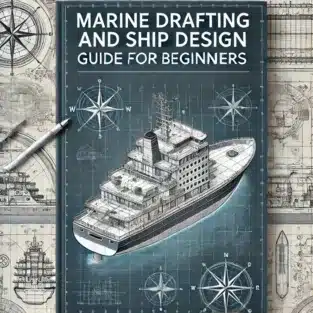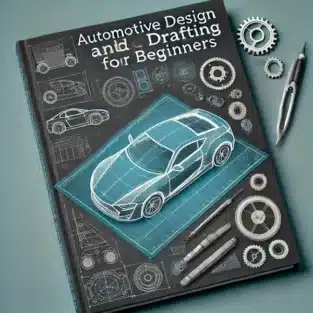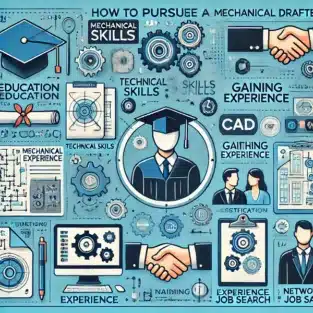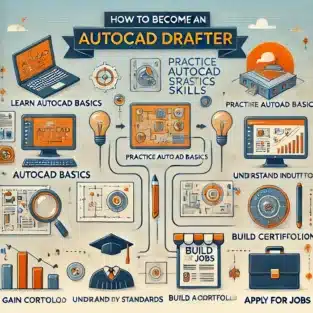Telecommunication drafting and design play a crucial role in the development of efficient and reliable communication networks. Whether you are designing fiber optic layouts, cellular tower schematics, or network diagrams, understanding the fundamentals of telecommunication drafting is essential. This guide provides telecommunication drafting tips, telecommunication drafting ideas, and telecommunication drafting training to help beginners navigate this field effectively.
Understanding Telecommunication Drafting
Telecommunication drafting involves creating detailed technical drawings that illustrate the layout, structure, and connections of communication systems. These drafts serve as blueprints for engineers, technicians, and construction teams to implement telecommunication networks.
Importance of Telecommunication Drafting
- Ensures precise planning and installation of communication systems.
- Helps prevent costly errors in network design.
- Facilitates collaboration between engineers, architects, and construction teams.
- Enhances scalability and future network expansion.
Essential Telecommunication Drafting Tools
To create effective telecommunication designs, professionals use various tools and software, including:
- AutoCAD – A widely used CAD software for creating precise technical drawings.
- Visio – Ideal for designing network diagrams and flowcharts.
- MicroStation – Commonly used in large-scale infrastructure projects.
- GIS Software – Helps in mapping and analyzing geographic data for network planning.
Telecommunication Drafting Tips for Beginners
- Learn Standard Drafting Symbols
- Understanding industry-standard symbols and notations is essential for creating accurate drafts.
- Follow Telecommunications Industry Standards
- Adhere to standards set by organizations such as the IEEE (Institute of Electrical and Electronics Engineers) and BICSI (Building Industry Consulting Service International).
- Use Layering Techniques in CAD Software
- Organizing different elements on separate layers improves clarity and allows for easy modifications.
- Include Detailed Annotations
- Properly label components such as cables, connectors, and signal paths to enhance readability.
- Optimize Space and Layout
- Ensure efficient use of space to avoid congestion in network designs.
- Regularly Update Drafts
- As telecommunication technologies evolve, keeping drafts updated is essential for maintaining accuracy.
Telecommunication Drafting Ideas for Effective Designs
- Modular Design Approach
- Divide large networks into modular sections to improve organization and scalability.
- Color Coding for Clarity
- Use different colors to differentiate various network components, such as fiber optics, coaxial cables, and power lines.
- Implement 3D Modeling
- Utilize 3D modeling to visualize complex network structures and detect potential design issues.
- Integration with GIS Mapping
- Combine telecommunication drafts with GIS data to optimize network placement and efficiency.
Telecommunication Drafting Training: How to Get Started?
If you’re new to telecommunication drafting, consider the following training methods:
1. Online Courses
Platforms like Udemy, Coursera, and LinkedIn Learning offer courses on CAD software, network drafting, and telecommunication design principles.
2. Certification Programs
Obtaining certifications from organizations such as BICSI or IEEE can enhance your skills and job prospects.
3. Hands-on Practice
Practice drafting real-world projects to improve your accuracy and efficiency.
4. Mentorship and Networking
Join professional groups and forums to learn from experienced telecommunication drafters.
Conclusion
Telecommunication drafting is a vital skill for designing efficient communication networks. By following the right telecommunication drafting tips, exploring innovative telecommunication drafting ideas, and undergoing proper telecommunication drafting training, beginners can build a strong foundation in this field. Whether you are aspiring to work in network planning, infrastructure design, or telecommunications engineering, mastering drafting techniques will enhance your career opportunities and contribute to the industry’s growth.
What is the difference between telecommunication drafting and electrical drafting?
Telecommunication drafting focuses on communication networks, while electrical drafting deals with electrical power distribution and circuit designs.
What are the most commonly used telecommunication drafting standards?
Standards set by IEEE, BICSI, and ANSI/TIA (Telecommunications Industry Association) are widely followed.
How long does it take to become proficient in telecommunication drafting?
With consistent practice and training, beginners can achieve proficiency in 6-12 months.
Can I learn telecommunication drafting without a technical background?
Yes, with proper training, online courses, and hands-on practice, anyone can learn telecommunication drafting.