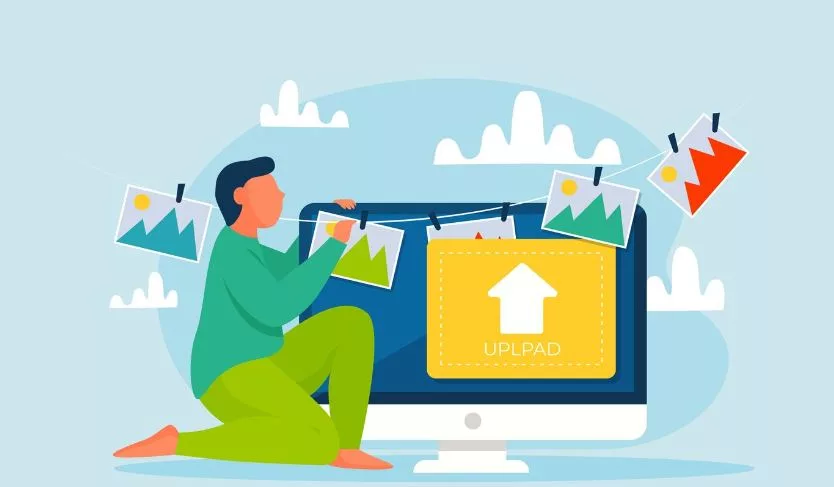To convert a DWG file to a Microstation DGN file in AutoCAD 2024, you can follow these steps:
- Open AutoCAD 2024: Launch AutoCAD 2024 on your computer.
- Load DWG File: Open the DWG file you want to convert to DGN by either clicking on “Open” from the File menu or by using the Open command (Ctrl + O).
- Export to DGN: Once the DWG file is open, you can export it to a Microstation DGN file format. To do this, follow these steps:
- Go to the “File” menu.
- Select “Export” > “Other Formats”.
- Choose “Microstation DGN (*.dgn)” in the Export dialogue box as the export file type.
- Specify the location where you want to save the DGN file and provide a name for it.
- Click the “Save” or “Export” button to start the conversion process.
- Adjust Export Settings (Optional): Depending on your needs, you may have to adjust export settings such as units, layers, line weights, etc. Make sure to review these settings before exporting if necessary.
- Conversion Confirmation: After the export process is complete, you should see a confirmation message indicating that the DWG file has been successfully converted to a DGN file.
- Check the DGN File: Once the conversion is finished, you can open the Microstation DGN file in Microstation or any other software that supports this format to verify that the conversion was successful.
Benefits of DWG to DGN
Converting a DWG file to a Microstation DGN file in AutoCAD can offer several benefits, especially if you’re working in an environment where both AutoCAD and Microstation software are used. Here are some of the advantages:
- Interoperability: Converting DWG files to DGN format enables interoperability between AutoCAD and Microstation. It allows users of both software platforms to exchange design files seamlessly without losing critical data or formatting.
- Collaboration: In multi-disciplinary projects where different teams use AutoCAD and Microstation, converting DWG files to DGN format facilitates collaboration. It ensures that all team members can access and work on design files regardless of the software they use.
- Preservation of Design Intent: Converting DWG files to DGN format helps preserve design intent. While both DWG and DGN are widely used CAD formats, they have subtle differences in how they handle certain elements. Converting ensures that the design elements, such as text, dimensions, and annotations, are accurately translated between the two formats.
- Compliance: Some projects or organizations may have specific requirements or standards that mandate the use of Microstation DGN files. Converting DWG files to DGN format ensures compliance with these requirements, allowing seamless integration into project workflows.
- Access to Microstation Features: By converting DWG files to DGN format, users gain access to Microstation-specific features and capabilities. This can be particularly advantageous for users who need to leverage Microstation’s tools and functionalities for certain tasks or projects.
- Quality Assurance: Converting DWG files to DGN format allows users to perform quality assurance checks to ensure that the design elements are accurately preserved during the conversion process. It helps identify and address any discrepancies or issues before finalizing the design.
- Long-Term Archiving: DGN files are commonly used for long-term archiving of design data. Converting DWG files to DGN format ensures that the design files remain accessible and usable for future reference, even if software preferences or versions change over time.
Overall, Converting DWG files to Microstation DGN format within AutoCAD presents a multitude of benefits, significantly enhancing interoperability, collaboration, and compliance across different design platforms. By seamlessly translating designs between these formats, teams can bridge the gap between software preferences, fostering smoother communication and project coordination.
This conversion process ensures that design integrity is preserved throughout, minimizing the risk of data loss or corruption. Elements such as layers, line types, and object properties are accurately retained, maintaining the original intent of the design while enabling users to work seamlessly with the converted files in Microstation.
Furthermore, embracing DGN format facilitates compliance with industry standards and regulations, particularly in sectors where Microstation is prevalent or mandated. This ensures that projects adhere to specified guidelines, streamlining approval processes and mitigating potential issues related to format compatibility.
Moreover, converting to DGN format provides access to specific features and functionalities unique to Microstation, unlocking additional capabilities for users and expanding the range of tools available for design and analysis.
In essence, converting DWG files to Microstation DGN format within AutoCAD enhances cross-platform compatibility and reinforces collaboration, compliance, and access to specialized features, ultimately contributing to more efficient and effective design workflows.
How do I import a DWG into MicroStation?
To import a DWG file into MicroStation, follow these steps:
1- Open MicroStation.
2- Go to the File menu and select Attach.
3- In the Attach Reference dialog box, choose the DWG file you want to import.
4- Adjust the settings according to your requirements.
5- Click OK to import the DWG file into MicroStation.
That’s it! The DWG file should now be successfully imported into MicroStation.
Is AutoCAD compatible with MicroStation?
Yes, AutoCAD is compatible with MicroStation.
AutoCAD and MicroStation are both Computer-Aided Design (CAD) software applications commonly used in the architecture, engineering, and construction industries. While they serve similar purposes, they are developed by different companies and have different file formats.
However, there are ways to make them compatible with each other to some extent. For example:
File Conversion: Both AutoCAD and MicroStation support various file formats for import and export. You can typically convert files between the two formats using intermediate formats like DXF (Drawing Exchange Format) or DWG (AutoCAD Drawing Database) for AutoCAD, and DGN (MicroStation Design File) for MicroStation.
Third-Party Tools: There are third-party tools available that specialize in translating files between different CAD formats. These tools can often provide more seamless conversions than using built-in import/export functions.
Interoperability Plugins: Some software developers create plugins or add-ons specifically designed to enhance interoperability between AutoCAD and MicroStation. These can streamline the process of working with files between the two platforms.