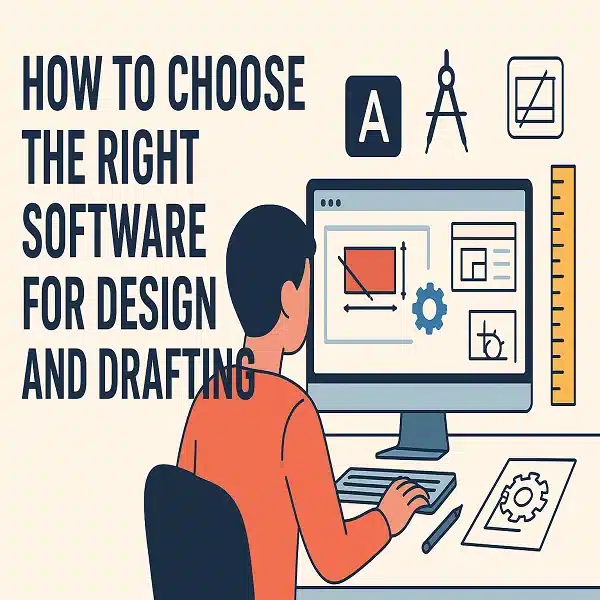In today’s world of architecture, engineering and construction (AEC) as well as mechanical and industrial design, design and drafting software plays a pivotal role. Whether you’re doing 2D floor plans, structural drawings, mechanical schematics or complex 3D models, selecting the right tool can significantly affect productivity, accuracy, collaboration and cost. This article walks you through how to choose appropriately.
1. Clarify Your Requirements
Before exploring products, it’s critical to define what you actually need in your design-and-drafting workflow.
- Are you mostly doing 2D drafting (plans, sections, details) or is it full 3D modelling and BIM (building information modelling)?
For instance, industry-standard tools like AutoCAD remain strong for 2D and general drafting. SCM Galaxy+4Wikipedia+4Creative Bloq+4 - What industry are you in? Architectural, structural, mechanical, civil, product design? Each has different specialisations. For example, some tools target large infrastructure (e.g., MicroStation). Wikipedia
- What file formats and compatibility do you need? Are you collaborating with others who use DWG, DXF, DGN, IFC, etc?
- What is your team size and skill level? A solo freelancer might require differently than a large multidisciplinary firm.
- What is your budget? Licencing models vary widely — subscription, perpetual, one-time purchase.
- What hardware/platform support do you need? Windows only, Mac support, cloud-based, mobile, etc.
2. Evaluate Key Criteria
Once you’ve clarified requirements, you should evaluate potential software along several key dimensions.
a) Ease of Use & Learning Curve
Even the most feature-rich tool will be less useful if your team cannot adopt it quickly. A simpler interface reduces training time. Some users report:
“SketchUp is great … but the free version is really lacking now.” Reddit
So choose software with a UI and workflow your team can handle.
b) Feature Set for Design and Drafting
Since we’re talking about design and drafting, ensure the software supports both the creative/design side and the precision/documentation side:
- Drawing tools: detailed lines, arcs, dimensions, annotations.
- Modelling: 2D and (if needed) 3D geometry.
- Drafting automation: blocks, symbols, templates, reuse of components.
- Collaboration: referencing, import/export of other file formats, version control.
- Industry-specific toolkits: some tools offer specialised modules for architecture, mechanical, structural etc. For example, AutoCAD offers architecture and mechanical verticals. Autodesk
c) File Compatibility & Standards
Working in a team or across firms often means you’ll exchange files. If your clients or collaborators use DWG/DXF or IFC or DGN, you’ll need software that supports those. For example, MicroStation supports DGN plus DWG. Wikipedia
d) Performance & Platform/Hardware Requirements
Software that demands heavy graphics or memory might require upgraded hardware. If you work on light laptops or in field, you might prefer a lighter tool. Some modern packages offer cloud/collaboration versions.
e) Cost & Licensing Model
Budget is important: some tools are expensive subscriptions monthly/yearly; others offer one-time pay or freer tiers (especially for students). For example, one list shows software pricing differences for 2025: SCM Galaxy+2Cotocus+2
f) Support, Community, Longevity
A large user base, active support, plentiful tutorials, plugins/extensions all matter. Choosing a tool likely to be around for years reduces risk of being stuck with unsupported software.
3. Match Tool to Use-Case
Here are some hypothetical matches to guide you:
- Small freelance or beginner doing simple 2D drafting: choose something with low cost, low complexity.
- Design-centric workflow where you focus on forms, 3D visualisation and models: select a tool strong in modelling and less emphasised on classic drafting.
- Large firm needing documentation for construction and multidisciplinary coordination: pick a robust CAD/BIM tool with collaboration and industry-specific modules.
- Mechanical/design engineering: you might need parametric modelling, product-design integration in addition to drafting.
4. Trial & Pilot
Before fully committing, you should:
- Run a pilot project with the software using actual work or a mock-project.
- Check how easily you import/export your existing drawings or models.
- Measure training time.
- Check how your team adopts it and whether productivity improvement justifies cost.
- Check vendor support, plugin eco-system, and whether your workflow is supported.
5. Future-Proofing
Ensure you’re not locked into a tool that might restrict future growth. Consider:
- Does it support newer trends e.g., BIM, parametric design, cloud collaboration?
- Does it allow scaling from solo to team to enterprise?
- Is the vendor regularly releasing updates and staying relevant?
For example, lists of “top 10” CAD/design software show that tools supporting BIM and both 2D/3D workflows tend to have good staying power
Final Thoughts
Selecting the right software for design and drafting is not just about picking the “most famous” tool — it’s about choosing one that fits your workflow, budget, team, future growth and collaboration needs. By clarifying your requirements, evaluating key criteria, testing through pilot, and planning for the future, you’ll set yourself up for smoother, more productive work.
If you like, I can pull together a comparison table of the top 5-10 design & drafting software tools (with pros/cons, pricing, best use-cases) especially relevant to the Indian/Australian market. Would you like that?
What is the difference between “design and drafting” software and just “design” software?
Design and drafting” implies a tool that handles both the creative/design stage (modelling, visualization, iteration) and the precise technical/drawing stage (annotations, dimensions, plans, sections) needed for documentation. Some tools focus more on conceptual modelling; others focus purely on drafting. You should pick one that covers both if your work flows from design through to construction or manufacturing.
Is it enough to pick a cheaper tool if budget is tight?
Budget is important, but cheaper doesn’t always mean adequate. If the tool lacks required features, compatibility or scalability, you may end up paying more in terms of lost time, rework or switching later. Evaluate the full cost of ownership: training, licence, hardware, lost productivity.
Do I need 3D modelling capability if I only do 2D plans?
Not necessarily, if your workflow is strictly 2D. However, even for “2D” based work, having 3D capability helps visualise things better, detect clashes, and future-proof your workflow. Many firms increasingly demand BIM/3D even when delivering 2D outputs.
How important is compatibility with other firms and clients?
Very important. Since you might exchange files, you’ll want support for common formats (DWG, DXF, IFC, DGN) and ability to work with what others expect. Lack of compatibility can cause delays or extra conversion steps.
Can I switch software later if I make the wrong choice now?
Yes, but switching mid-project or after heavy investment in training and standards can be costly. That’s why doing a pilot and future-proofing are important. If you anticipate growth or new workflows (e.g., BIM, parametric), pick a tool that allows migration or has a clear upgrade path.
What about cloud-based or mobile CAD/drafting tools?
Cloud/collaboration tools are increasingly popular. They support distributed teams, mobile/tablet work and real-time sharing. If your team is remote or field-based, these are significant advantages. But check offline support, file security, and performance.